
Are you looking for a way to stop the photos app from opening automatically when you connect iPhone? Maybe you noticed that whenever you connect or plug your iPhone into Windows 10 running system then the Photos app automatically opens. However, when the Photos app is launched so that you can easily import your iPhone videos or photos. Remember that, you can also import videos or photos through the File Explorer method. For those users, connecting iPhone to import photos or videos is quite handy.
However, there are many users who may find it annoying or a bit irritating. If you’re connecting an iPhone to use it in a network connection as Ethernet, you don’t like the Photos app opening automatically. Or else, if you’ve plugged your iPhone just to charge it, you won’t be either happy using the Photos app being auto-launched.
Also See: Fix Cannot Contact A Domain Controller in Windows
Contents
How To Stop Photos App From Opening Automatically When You Connect iPhone
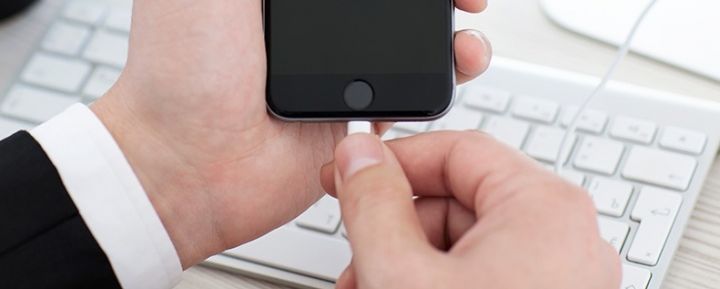
We connect the iPhone as a USB device, however, it might also be listed as a memory card. It means that Windows can also treat it as a memory card or USB device. So the AutoPlay settings configured for these types of devices can also be applied to the iPhone whenever you connect it. Well, opening the Photos app is the default action for this kind of device and hence the issue occurs. So to fix this issue, you can just modify AutoPlay settings to take no action for these types of devices. After you do that, the problem will be no longer appearing. Here’s what you want to do:
Follow the steps to stop the photos app from opening automatically when you connect iPhone:
- Right-Tap Start Button or hit Windows+ X keys and choose Settings.
- In the Settings app, move to Devices > AutoPlay.
- From the right pane of AutoPlay, under Choose AutoPlay defaults, choose the ‘Take no action’ option for Removable drive and Memory card.
- All done, now you can close the Settings app.
Try connecting your iPhone then, you’ll then view that the Photos app is no longer auto-launched now.
Also See: How To Fix Outlook Error Code 80090016 For Office 365
Stop iTunes Opening Whenever You Connect iPhone Or iPad
If you want to stop iTunes opening, just start the app and then open its Preferences dialogue box. Then tap the iTunes dropdown menu or choose Preferences, or just press Cmd + comma. Tap the Devices icon and then put a mark in the box named ‘Prevent iPods, iPhones, and iPads from syncing automatically’.
On the other hand, if you wish to stop your iOS devices from opening iTunes, but keep allowing your others to do so. You can then connect the device in question so that iTunes opens, then choose it in the devices list.
Choose Summary in the list located at the left, and then from the heading Options, erase the mark from the box headed ‘Automatically sync when this [device] is connected’.
Stop Photos App – Selecting Which App Launches Automatically
Maybe there’s an app you would like to open when you connect your iPhone – for instance, Image Capture, which is best if you take a photo or video quickly. Hopefully, you can also make any app start when you connect your iPad, iPhone, or iPod Touch.
To configure which, connect the device through its USB cable and then open Image Capture, which you’ll find in Finder’s Applications list. (Don’t fret for now which app you like to open automatically. This process needs us to open Image Capture)
Tap the small triangle located in the Image Capture’s bottom-left corner. Then make sure that your device is chosen under the list at the top left.
Now search for a dropdown menu under the words ‘Connecting this [device] opens’. Tap the menu and select your required app.
If none of the default options takes your fancy, tap the Other entry in the list and then browse through your app list to find another one.
Conclusion:
I hope you can now understand how to fix the issue ‘stop the photos app from opening automatically when you connect iPhone’. If you find it helpful then share it with your friends and help them. For further queries and questions let us know in the comment section below. Also, don’t forget to share your feedback with us!
Waiting for your valuable feedback!
Also Read:






