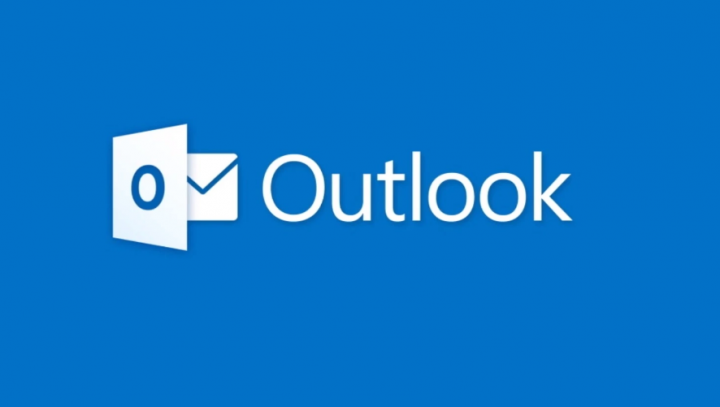
Do you want to fix the Outlook error ‘Something went wrong….’? After you successfully install the Office package, whenever you open Outlook for the very first time, it will try to set up your account. When it is completed, you can then use Outlook without any hassle. But certainly, Outlook complete account setup because of anonymous reason and hence you can’t use Outlook app. The error message is:
Contents
Something went wrong and Outlook couldn’t set up your account. Please try again. If the problem continues, contact your email administrator.
If you tap the Retry button here. Then the account setup is re-processed and returns back with the same error. While configuring account types to other email accounts is not the solution to the problem. So if you’re also experiencing this issue, this guide is for you. If you want to fix the issue, then try to setup your account in Mail settings under Control Panel. When your account setup in Mail settings confirmed, you can then start the Outlook app easily.
When Outlook is not working properly, try using a professional Microsoft Outlook repair tool to fix the errors. The software can analyze and restore Outlook files, so you can avoid losing access to your account and e-mails.
Also See: How To Fix Outlook Error Code 80090016 For Office 365
How To Fix Outlook Error – ‘Something Went Wrong And Outlook Couldn’t Set Up Your Account’
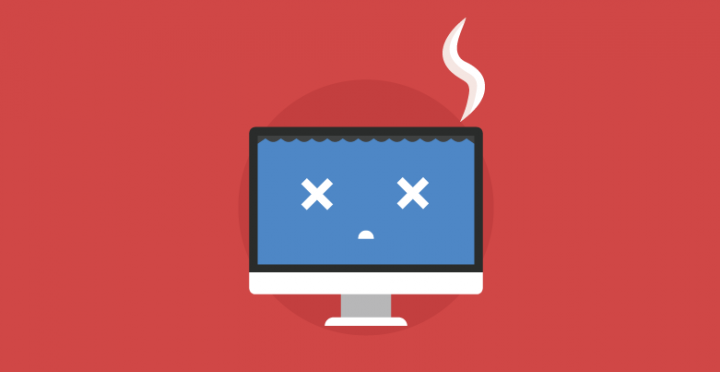
Control Panel:
Follow the steps to fix the Outlook error:
- Quit Outlook completely. The head over to Control Panel > All Control Panel Items. choose Mail.
- Then, in the Mail Setup window, simply tap on the Email Accounts button.
- Now from the Account Settings window, choose the existing account and then tap Remove. Then tap New.
- Then from the Add Account window, specify your email account details and then set up the account this way.
- Once you’ve successfully setup your account, close Control Panel.
- Head over to Outlook and you’ll then check that Outlook will now recognize the account you’ve set up already. So the error will no longer occur and you can then start using Outlook, without any issue.
In case if the problem still occurs, you can then try the Support and Recovery Assistant tool from Microsoft. This tool is designed to fix Office or Outlook problems.
Wipe Browser Cache, Cookies, & Internet History:
Follow the steps given below:
- Tap the Menu icon located in the top right corner and select Settings
- Then dive down and then tap on Advanced.
- You can now locate the Clear browsing data option and then tap on it.
- Now specify a Time range to All-Time and view all options. Now tap Clear data button.
If something’s wrong with your browsers then there might be a chance that you are unable to log into your Outlook account. So, before you try anything else, just wipe browsing data on your browser.
In most situations, the issue is related to your cache, and if you want to resolve it, you can then wipe the cache in your browser. After wiping the cache, simply try to login to the Outlook web app and then view if the issue is fixed.
Antivirus Issue:
If you can’t access your account because of an Outlook error then the issue might be your antivirus. To resolve the issue, try to check your antivirus settings and make sure that Outlook and other websites aren’t blocked.
If everything is in the same sequence in terms of settings. Then turn off your antivirus and check if that helps. In case the issue still occurs, you can then erase your antivirus software completely.
Once you successfully erase the antivirus, restart your computer and check if the problem is still there. If the issue doesn’t reappear, you should then consider moving to another antivirus.
There are a number of antivirus tools on the market, but if you want great protection antivirus that can’t interfere with your PC, then try BullGuard.
Cookies For Outlook & Microsoft Are Turned On
Follow the steps to fix the Outlook error by enabling cookies:
- Tap the Menu button located in the top right corner and select Settings from the menu.
- Move all the way down and then tap Advanced to reveal the advanced settings. Then choose Content settings.
- Choose Popups from the menu.
- From the Allow section tap the Add button. You can now add both Outlook or Microsoft URLs to the list.
Many websites depend on cookies to work properly, and if you block cookies from Outlook or Microsoft, you might face some issues.
Once you allow pop-ups from these two websites, the problem should be fixed and you can then access Outlook once again.
Browser Update:
Certainly, the Outlook error issue occurs when your browser is out of date. If you’re receiving this error you can then try to update your browser and check if that helps.
- Tap the Menu icon located in the top right corner.
- Select Help > About Google Chrome.
- Another tab will open and the browser will simply check all available updates.
Make sure while updating your browser, simply try to install the Beta or the Canary version. The Beta variant offers all the new updates, but it’s not fully stable, so you might face various issues with it once in a while.
Reinstall Your Browser
If you still face Outlook errors while trying to access the Outlook web app. Then there might be an issue with your browser. Users claimed that the issue is in Firefox, and after reinstalling it, the issue was fixed.
Make sure that this issue isn’t related only to Firefox but it occurs in any other browser. If you face this error in your browser, then try to reinstall it and check if that helps.
There are different methods to reinstall the app. But the usual way probably works for some users, sometimes it’s necessary to erase all registry entries or files related to your browser. So remaining files from your browser create the issue, therefore it’s recommended to fully remove your browser.
There are different methods to do that, but the easiest one is to use uninstaller software. Uninstaller software is an app that will erase all files and registry entries related to the app you’re trying to delete. As a result, the app will be removed, and it can’t interfere with your PC.
There are many other great uninstaller apps on the market, but the best one is Revo Uninstaller. When you successfully remove your browser using this app and install it again, the issue will be completely resolved.
Conclusion:
I hope you can now understand how to fix the Outlook error. If you find it helpful then share it with your friends and help them. For further queries and questions let us know in the comment section below. Also, don’t forget to share your feedback with us!
Waiting for your valuable feedback!
Also Read:






