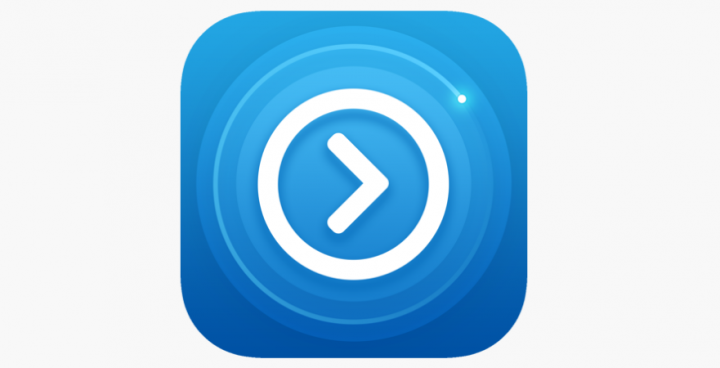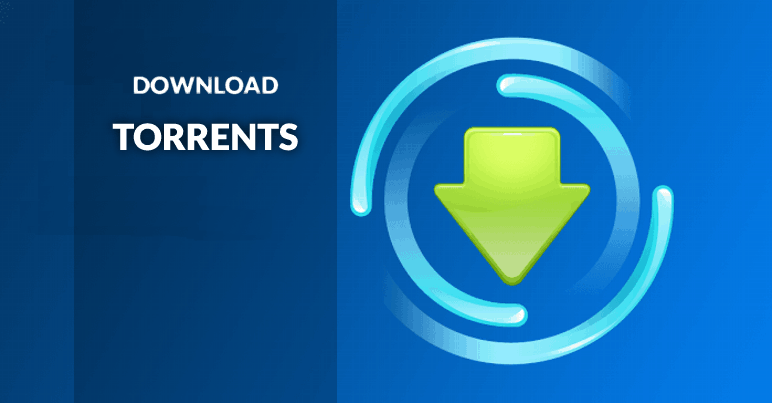Are you looking for the best android hacks with no root? Today lots of billions of users are using Android OS as it provides tons of features. Until now we have discussed many tricks or hacks for mobile devices. The hacks were really amazing and some of them work on rooted devices. But today we will be discussing some amazing hacks that you can perform on nonrooted android too, as rooting your mobile device damage your device warranty.
Contents [hide]
- 1 List Of Android Hacks With No Root
- 1.1 Hack Games Without Rooting
- 1.2 Android Hacks With No Root – Control Desktop PC
- 1.3 Record Your Android Screen
- 1.4 Android Hacks With No Root Via “Edge Display”
- 1.5 Android Emulators To Execute Your Favorite Old Game
- 1.6 Re-configure Navigation Buttons In Mobile
- 1.7 Android Hacks With No Root – Hack Your Outgoing & Incoming Calls
- 1.8 Erase Stock Apps in Android
- 1.9 Add Back Or Home Soft Button Keys On Mobile
- 1.10 Android Hacks With No Root – Custom Widgets
- 1.11 Modify Your DPI
- 1.12 Conclusion:
List Of Android Hacks With No Root
Using all these amazing cool hacks mentioned below you can customize your mobile device as per your wish. Not only that, but some tricks will also turn on the hidden features of your device. So take a look at these hacks for on rooted android below.
Hack Games Without Rooting
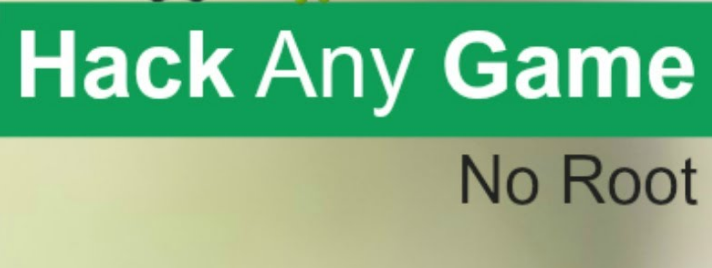
You can then hack your most favorite games in your mobile device using a very amazing app that works on the rooted mobile device too and the apps are Game Killer. With the help of this app, you can simply implement all mods or cheats of any game that you like to alter according to your wish. With this, you can then get free lives, coins, rewards, and unlock all locked content of any of your favorite games.
Android Hacks With No Root – Control Desktop PC
You can also control your PC with the help of Google’s Remote Desktop app. You don’t need to install any heavy software and launch it. Well, you need 5 minutes if you’re good at multitasking. There are just two halves to this entire installation process. On one hand, you want to install and configure the Google Chrome app on your computer. Secondly, you should get the Android App from the Google Play store.
Google had an app named Chrome Remote Desktop. After using this app you can access your PC anywhere using another mobile device such as a PC, mobile, and tablet, etc. You can then use the Google Chrome extension of Chrome Remote Desktop to access mobile devices from the desktop browser.
Initially, download the Chrome Remote Desktop app. When the app is successfully installed, a prompt appears. Just follow the steps and allow the app the permissions it needs, and you’ll be good to go in no time.
When Chrome Remote Desktop is successfully installed. A prompt appears to provide a 6-digit PIN. Keep in mind that this number you want it to access your PC from your Android device.
In short, just install the app, launch it, click the name of the PC you just configured, and then input the PIN you created.
Record Your Android Screen

After recording the screen, you can monitor all the activities of your smartphone when you give your mobile to someone else such as your younger sisters, brother, or your friends. The technique is very straightforward or simple. You just want to use a Screen recording app for your smartphone to record the screen of your android.
The app name is AZ Screen Recorder. This app is customizable, lean, and offers some extra features like countdown timers that make recording your screen a perfect experience. Also, it integrates with the mobile camera and you can then draw on the screen during videos. However, many other screen recording apps only offer the basic recording functionality, AZ Screen Recorder allows you to edit and crop videos right inside the app.
Android Hacks With No Root Via “Edge Display”
Just like S10 Edge, you can then use the same interface on your mobile device using an amazing launcher Edge Screen S10. Well, it’s a mobile customization app that will improve the whole look of your Android’s interface.
The Samsung Galaxy S6 Edge came with the Edge Display, a way of displaying notifications after illuminating the pixels on the beveled edge of the display screen. Everyone agreed that this was the best way to get alerts imaginable.
So there is an app known as Edge Color Notifications that creates a pair of sidebars on the screen edge that very closely replicates Edge Display.
Automate Your Mobile Settings Via IFTTT or AutomateIt:

There are lots of mobile automation app that are available on the Google Play Store which allows you to automate various types of tasks. One such app is also known as AutomateIt. The app allows you to set commands to perform various tasks on Android. Using this app, you can completely automate your Android device.
Well, Tasker remains the most robust option available–especially for those with programming experience.IFTTT offers lots of functions in a user-friendly package.
For example, I frequently forget to enable my wifi when I get back to my house, so I have an IFTTT hack that enables my wifi whenever I come home. It’s not hard, but it saves my confidential mobile data.
Well, IFTTT links up to lots of various services or “channels”. Just create an account and IFTTT will suggest some pre-configured hacks for you.
Android Emulators To Execute Your Favorite Old Game
If you like to enjoy old school games such as Mario on your mobile device? For that, you want to install an NES emulator called Nostalgia.NES. Using this emulator, you just want to place your ROMs (zipped or unzipped) anywhere on your mobile storage or SD card and the app will automatically find it.
Yes, it is possible you can configure all the navigation buttons very easily according to your need. As it will make your mobile a very handy device to use. For this, you can then use the app Button Mapper, and using this application. However, you can then alter the functioning of navigation buttons according to your needs.
Alternatively;
Home2 Shortcut is another amazing app that allows you to re-assign new shortcuts to the navigation buttons that appear under your mobile screen. With Home2 Shortcut, you can just configure your home button, for example, to launch a particular app when you click it twice.
Android Hacks With No Root – Hack Your Outgoing & Incoming Calls

With the help of the Automatic Call Recording app that works on all mobile devices without rooting you can automatically record all outgoing or incoming calls on your mobile device. It also allows you to edit/add call comments and share the recordings.
Erase Stock Apps in Android
Well, all pre-installed bloatware is useless. They not just slow down your mobile performance but also consumes too much memory. So all you need to do is to erase Stock apps in android without rooting that will help you to eliminate pre-installed bloatware without rooting.
Adjust More Than One Mobile tone
If you are confused to choose your required ringtone from your favorite two! you can then choose them both that’s too without rooting your mobile device. As it’ll help you to randomize your mobile ringtone and message sound.
Add Back Or Home Soft Button Keys On Mobile
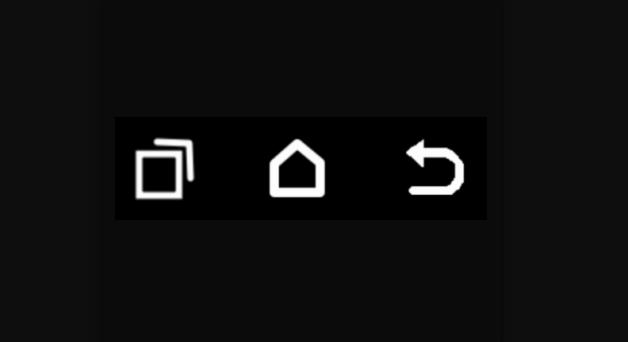
You can also add home/back soft button keys on the mobile touchscreen without rooting your device. You don’t want to modify your smartphone for doing so. Adding keys will help you to add soft button keys on Android.
Android Hacks With No Root – Custom Widgets
Widgets are the best way to use the capabilities of some apps right from the ease of your home screen. If you like to make your home screen very reflective. You can then try to install or download an app like Beautiful Widgets to give your device a more personal touch. You can also use shortcuts.
Modify Your DPI
Some mobiles offer tools for modifying DPI. However, it is quite easy enough to modify your display’s DPI when you’re rooted, the reality is that you can do it without root. And it is very easy.
Turn on USB debugging from Settings> Developer Options. If you’ve never enabled Developer Options before, then head over to Settings> About Phone and then click on “Build Number” 7 times.
Then install or download ABD drivers and minimal ADB for Windows. After successfully Minimal ADB, a command prompts appears. Leave it open for now.
- Minimal ADB/Fastboot for Windows
- ADB USB drivers
Then connect your mobile device to the PC. However, a prompt appears asking you to authorize the computer for debugging, and you’ll like to click Ok.
To modify the DPI you’ll want to move back to the Minimal ADB command prompt window and use the given command:
- adb shell wm density “DPI”
- adb reboot
Note: where “DPI” is mentioned, replace using the value you want to use. A lower DPI means more information shown on screen. A higher DPI works opposite.
Your device will restart automatically and you should then view the change in place. If for whatever reason you like to reset the DPI back to the original, move back to ADB and type:
- adb shell wm size reset
- adb reboot
Conclusion:
I hope you guys like this “Android Hacks With No Root” article and also find it helpful to you. Give us your feedback on it. Also if you guys want to ask any queries and issues related to this article then let us know below. We will get back to you shortly.