Are you looking for a comparison of Alfred vs Spotlight? A spotlight is an amazing tool when it comes to working on Macintosh PC. It not only allows you to find files and launch apps but also comes with a built-in currency converter, calculator, dictionary, and much more.
Before we start, Alfred comes with many exciting paid feature along with free ones. If you want to have a nice comparison, in this guide we will compare them under, Spotlight Vs Alfred’s free version.
Contents
Comparison: Alfred vs Spotlight
Hotkey

The hotkey is used to launch Spotlight by default is cmd+space, but it can be modified or completely disabled from System Preferences > Keyboard > Shortcuts. If you want to change the shortcuts, double-tap where the shortcut is shown and hit your preferred set of a hotkey to save it.
Alfred would ask you to set up or use a hotkey when you start the application. Although, you can also modify it later anytime. You can also select your own set of combinations but preferably quite different from Spotlight. Both Spotlight or Alfred can have the same hotkey as well.
Launching apps
Both Spotlight or Alfred, are App launcher at heart. But, what the comparable point is the speed of processing a keyword, of course in our examination.
Well, Spotlight takes ‘a’ second to process the command, Alfred will initiate displaying you results whenever you type. However, every result of Alfred has its own shortcut, you don’t need to scroll through the results. Hitting the shortcut shown in front of a result will launch the app.
Alfred vs Spotlight -> File Search
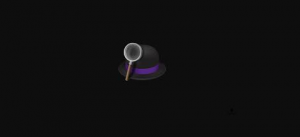
Spotlight looking all file types by default but of course, you can modify the preference from System Preferences > Spotlight > Search Results. When you look for a file, Spotlight provides you suggestions from document folders, files, bookmarks etc. On the other hand, you can enter the app name and all files that are related to the app will be shown in the preview. For instance, if you enter ‘Pages’ all files of pages will be displayed in the suggestions below.
Alfred is a bit slow at first when it comes to file search, but you can also modify this from the Settings. Head over to the Alfred app, at the bottom Features > Default Results, simply view the box ‘Unintelligent’. Amazingly the app says it is not recommended as it might slow down the search process. But it is unfair to compare both apps with unequal settings.
Web Search
Spotlight is good in web search. It fetches results form Siri suggestions, Web, and Siri knowledge. If you enable your location settings, you can also look for nearest places and movies etc the same as you can do on your mobile.
Alfred takes the web search to the other level. Uisng the custom search option, you can also personalize Alfred’s web search to the higher level. You can set up or use keywords to launch a custom search from a page of your selecting besides a regular google search. If you want to use or set up a custom search keyword move to Features > Web Search and then tap on ‘Add Custom Search’ located at the right bottom of the screen. Setting it up is a bit difficult.
Conversion & Calculation
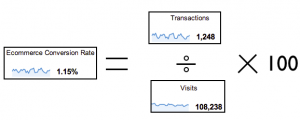
Well the review feature allows you to view the calculation instantly. The currency/metric conversions are much better as it’ll display you various conversions without even asking.
Alfred’s calculation window is just okay. It also provides you instant results but there’s not much of a preview. Alfred does nothing for conversion. You should do a regular google search for that.
Dictionary & Spell Check
Spotlight is an amaizng tool for defining words. If you want to find a meaning of any word just begin typing the word in Spotlight and you’ll tehn view results in the preview immediately. Not just that, if you are unsure about the spelling, just hit ‘alt+esc’ after typing some letters and you’ll then view same words in a list. Well, that’s a shortcut of Mac if you already didn’t know it. You can then use it anywhere on the PC.
Alfred also integrates or collaborates with the system dictionary as well. But its a third party launcher app, you’ll need to type the keyword ‘Define’ before entering your word to know its meaning. Also, input ‘Spell’ to view the spelling of a word. As it clearly takes away the speed.
iTunes
Spotlight check directory has music by default and so typing in a song name or playlist in your PC will bring it up and you can then directly play it. Certainly, Spotlight might just looks like Siri at your fingers.
You don’t find any music search directory in the free version.
Alfred vs Spotlight -> Contacts
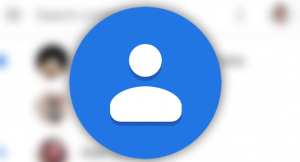
Spotlight also integrates with some macOS original apps, contacts being one of them. As you initiate typing a name the suggestion box begins bringing up names below. When you type in the full name you’ll then view a contact card right at the bottom of the launcher. You can directly start a call, message, and FaceTime call using the preview window which makes it much better.
Alfred don’t have any contact integration, not in the free version, so you don’t need to fight here.
Alfred Powerpack
Alfred Poweback price goes up to $50 if you need a lifetime free upgrades to future versions of Alfred. Powerpack also bring in amzing features which might prove to be essential. Come let’s find out what’s on the table here.
Alfred Powerpack also brings Workflows, a key ingredient that lets third-party app integrations such as Evernote, Slack, LastPass, and web service integrations such as Reddit, Amazon, and much more. Powerpack are the snippets or clipboard that makes daily tasks on your MacBook easy or quick. Not like this, as an unbeatable feature, the app also offers you Alfred Remote which can be bought for an extra $4. Alfred Remote also operate your PC commands remotely.
Alfred Powerpack and paid features are a quite difficult set of tools that can’t be explained here.
Conclusion:
Spotlight is not only instant but it also comes with contacts, currency converter, iTunes search, dictionary and lots of exciting stuff. Alfred on the other hand can only beat Spotlight with its expensive or paid features.
In our recommendation, Alfred (Free) can takes you a step down in term of usability and features. For further queries and questions let us know below!
Also Read:






