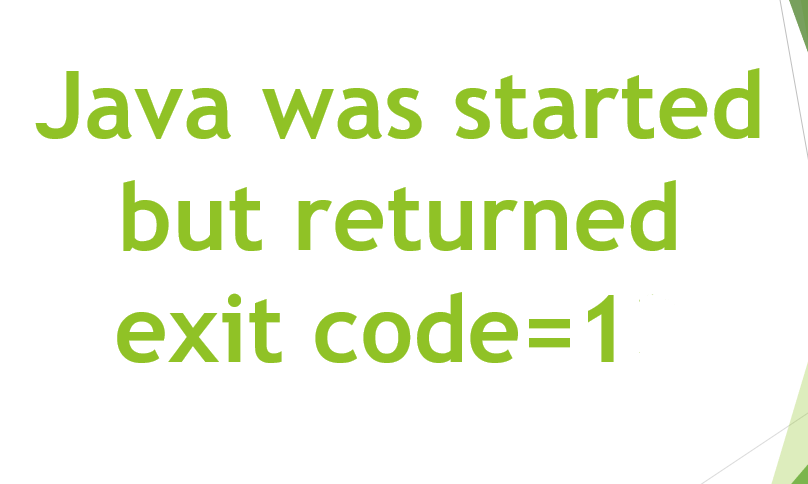As part of the last Patch Tuesday of 2019, Microsoft is rolling out update KB4530684 for devices that are running the Windows 10 November 2019 Update and May 2019 Update. In order to resolve some issues and improve security. Well, in this article, we are going to talk about KB4530684 Update for Version 1903 and 1909 on Windows. Let’s begin!
KB4530684 bumps the version number in order to build 18362.535 and 18363.535 for the May 2019 Update and also November 2019 Update respectively. And according to the company, addresses a problem when creating a local account, error on some of the devices, and also improves the security of Windows 10.
Apart from the update for the most recent versions of the operating system. Microsoft is also pushing updates for Windows 10 version 1809, 1803, 1709, 1703, 1607, and also initial release as well.
Contents
KB4530684 Update for Version 1903 and 1909 on Windows
Microsoft has announced KB4530684 in the Windows support site, and it is referred to as “December 10, 2019—KB4530684 (OS Builds 18362.535 and 18363.535).” If you guys are already running the Windows 10 May 2019 Update or the November 2019 Update on your device. Then this update will address some of these problems, have a look:
- Addresses an issue that might cause error 0x3B in cldflt.sys on some of the devices.
- Addresses an issue that might avoid you from creating a local user account using the Input Method Editor (IME) for Chinese, Japanese, or Korean languages as well. This issue occurs when you are setting up a new Windows device during the Out of Box Experience (OOBE).
- Security updates to Windows Virtualization, Windows Kernel, the Microsoft Scripting Engine, and also Windows Server as well.
You can also download the updates in order to install them manually for version 1903 along with the links below:
If you guys are running version 1909, then you need to use these links:
Update KB4530715 for Windows 10 version 1809
Microsoft has also announced the KB4530715 in the Windows support site, and it is referred to as “December 10, 2019—KB4530715 (OS Build 17763.914).” If you guys are already running the Windows 10 October 2019 Update on your device, then this update will address these following issues, have a look:
-
- Addresses an issue with diagnostic data processing whenever a device has the Diagnostic data setting turned on and set to Basic.
- Addresses an issue in which the Microsoft Store might fail to open on Windows on Arm as well.
- Security updates to Windows Virtualization, Windows Kernel, Windows Peripherals, the Microsoft Scripting Engine, and also Windows Server as well.
Update for older versions of Windows 10
The April 2018 Update, version 1803, has reached the end of support on November 12, 2019, actually. However, the company has released update KB4530717 in order to fix many problems and improve security. When bumping the version number to build 17134.1184.
However, the version 1709 (Fall Creators Update) is no longer supported. Organizations running the Enterprise or Education edition of Windows 10 are getting then updates KB4530714. In order to address many issues and bumps the version number to 16299.1565.
The windows 10 version 1703 (Creators Update) is also no longer supported either. However, the organizations with devices still running this release can now download KB4530711. That fixes a few problems and ramps the version number in order to build 15063.2224.
Also, the Windows 10 Anniversary Update, version 1697, is getting these updates KB4530689. In order to address some problems with the no longer supported operating system bumping the version number to build 14393.3384 as well.
Finally, the original release of Windows 10 is getting these updates KB4530681 bumping the version number to 10240.18427 in order to address many problems.
Uninstall update KB4530684 from Windows 10
If the KB4530684 update is causing issues on your device, then you can always uninstall it to go back to the changes.
Use these simple steps if you want to uninstall any quality update on Windows 10:
- First, open Start.
- Search for Command Prompt and tap on the top result to open the app.
- Then type the following command to see the update history and then click on Enter:
wmic qfe list brief /format:table
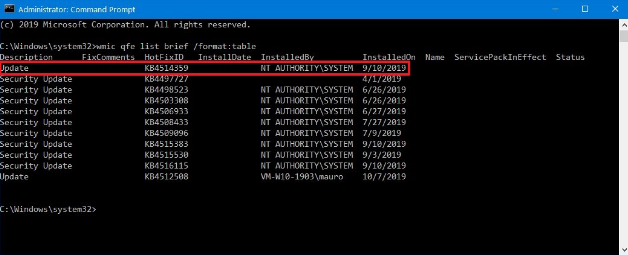
- You need to check the Windows Update history of your device and identify the update by its HotFixID and InstalledOn information as well.
- Then type the following command in order to uninstall the update from your computer and tap on Enter:
wusa /uninstall /kb:4530684
In the command, you have to replace “4530684” for the KB number that corresponds to the update that you are trying to delete. For instance, if you are trying to uninstall update KB4530684. Then the number that you can have in order to use in the command is “4530684.”
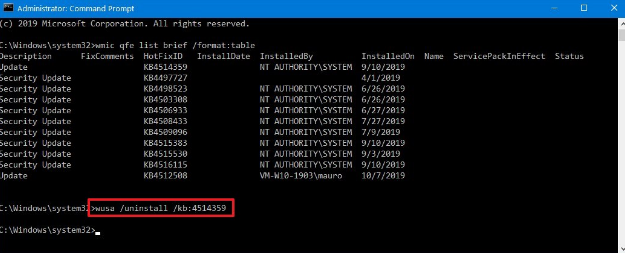
- Tap the Yes button.
- Then continue with the on-screen directions (if applicable).
When you complete these steps, then the recently installed update will be deleted from your computer fixing any issues as a result of the release.
Conclusion
Alright, That was all Folks! I hope you guys like this article and also find it helpful to you. Give us your feedback on it. Also if you guys have further queries and issues related to this article. Then let us know in the comments section below. We will get back to you shortly.
Have a Great Day!