Are you wondering to install a chrome extension 0n mobile? Chrome users are often annoyed that they can’t turn on the same extensions that they are using their PCs browser on their mobile. However, some Firefox users can use extensions on their mobile devices, but Chrome has yet to launch this feature.
Also, it is possible that you can get extensions from Chrome on your mobile, but this time, you can use another browser. This way, you can install the extensions that you are using in your PC to the browser you are using on your mobile. These ways can’t need you to tweak or also root your mobile phone besides whether it is new or from Qwikfone’s restore line. Don’t expect that you can install available add-ons in Chrome though. This is because of the fact that there is a difference between browsers for computers and browsers for Android.
Contents
Possible Ways To Install Chrome Extension On Mobile Phones
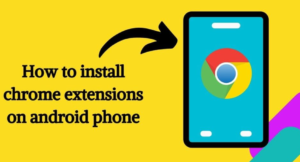
Well, here are different browsers on your Android phone to install the Chrome extension that you want. There are different options to consider like the ones mentioned below. Come let’s take a look on how to install chrome extension on mobile:
Install Chrome Extension On Mobile -> Yandex Browser
This browser was created by a Russian company known as Yandex. They just use Blink, a search engine browser for the web, and based on the open-source Chromium. However, the browser enables extensions from Chromium to be installed on it. What else can you expect from this Russian-made browser? It double-marks the security of the web page and enables Kaspersky to check if there are any viruses that were plugged to the page you are wondering. If slow connections are securing you to find information instantly, you will be glad to know that Yandex is using the technology of the Opera browser to speed up your browsing capabilities.
Step 1:
Head over to the Play Store application on your mobile then check the Yandex Browser. Download the app then install it.
Step 2:
Once you have finished installing the new browser on your mobile. Just move and look for the extensions that you like to download. You can also visit the Chrome Webstore to find them all.
Step 3:
After you view the extensions that you want. Simply choose “Add to Chrome”. Yandex will immediately download the file then install it on the browser.
Step 4:
To view if the extension was successfully installed, move to Yandex’s settings. You will then view a list of extensions here.
Kiwi Browser
The important thing about this browser is that its interface is quite similar to that of Chrome. However, it comes with Night Mode and it can also block ads. This is due to the Open Source feature of Chromium where the source code of the browser was launched. Third-party developers take benefit of Chrome’s source code to make their own Search Crawler and one of them is Kiwi.
Kiwi is based on Chrome and executes on Webkit or on the search engine of Blink. It means that Kiwi will be operating on the same download and page loading speeds like Chrome. Another important thing about using this app is that it is compatible with Chrome’s extensions.
Step 1:
Turn on the Play Store on your mobile phone then look for the browser Kiwi.
Step 2:
After successfully installing it, head over to the extensions for Chrome in its address or search bar.
Step 3:
Now activate the “Developer Mode”. When it doesn’t appear, you want to refresh the browser.
Step 4:
Now you can move to Chrome’s Webstore to search for available extensions.
Step 5:
Grap the extension that you want then installed on your browser and you are good to go.
Install Chrome Extension On Mobile -> Firefox

Everyone knows this amazing web browser Firefox that, if we are not using Chrome, this is most likely the browser that we are going to pick. However, it is also possible to add extensions from Chrome using this browser via Firefox’s Addon feature.
Step 1:
Head over to Google’s Play Store on your Android device then look for either Nightly Browser or Firefox.
Step 2:
You should now request for the Desktop View first.
Step 3:
Move to the Tools section then choose the option to view all the available add-ons. It causes a new tab to open in your Firefox.
Step 4:
Now you have to look for “Chrome Store Foxified”. Just enable this plug-in.
Step 5:
When the earlier step completes, now you can visit Chrome’s store to look for the extension you like to use.
Step 6:
You will then get a prompt asking you whether you like to add it to your Firefox browser. You can then agree to the prompt and the new extension will appear on your mobile Firefox browser.
Remember that some Firefox users find adding extensions on their browsers a bit complex. Also, not all extensions built for Chrome might work here too.
The extension is Not Compatible by the Browser
Like it was mentioned above, not all extensions are applicable to these browsers due to the restriction on mobile phones. One fix here is to just download the same extension that is compatible with the browser that you have.
Although there might be extensions of Chrome you can use for Yandex, the Kiwi internet browser seems to have more compatible extensions after used on mobile phones.
Install Chrome Extension For Mobile Phones To Watch Out For

Some of us are using extensions on our Chrome browser while using PC but trying them out on our mobile can be quite difficult tricky. However, it is also possible provided that you can do any of the aforementioned steps when using another browser. After you have installed successfully the browser. Now you can look for the best extensions from Chrome to install the ones below.
Save to Pocket
Saving websites or links that you like to review later can be done after using the Save to Pocket extension. It helps you save the URL of the site that you are interested in so you can visit it whatever device you are using. It also enables you to add some tags to the link and also other people’s recommendations. You can also install or download this for free or take access to its features after upgrading your account to Premium.
Bitmoji

Another amazing extension from Chrome that you can try in your mobile browser is Bitmoji. The app is quite identical to the emojis that we use frequently with the exception that you will be the one to make your own character. You can also use your customized Bitmoji in your email, social media, and other platforms you have been using. Also, you create messages using your emoji which adds more to the fun.
Google Hangouts
It is a handy extension to have as it allows you to do calls, send messages, and also getting in touch with your friends via group chat. You can also call up to 10 people using video without paying anything. Also, it enables you to interact with your contacts even when they are not online. If you are wondering about a way to reach your loved ones easily, this extension is worth installing in your Android browser.
Grammarly
If you want to improve your writing skills then installing the Grammarly extension on your web browser will be beneficial to you. However, it feels like you have a personal writing coach who corrects your sentences whenever you write them. This is quite a handy tool to have in your Android device especially after writing an article for your social media account or an email to send to anyone. It makes your post, essay, or any other writing task mistakes free.
Pablo

There are lots of downloadable quotes online, but they might not have that look that you want. Enter Pablo, the add-on extension that allows you to add more visual effects to that quote you love to share. You can also Ctrl+V the words on the display that look for an image that you want to use as background. There are lots of other elements that you can integrate into the quote just to get that best look.
Evernote Web Clipper
You can also try Evernote’s web clipper. This add-on enables you to save bits and pieces or the whole page of a site. This is much better than having to use a bookmark as you also have the choice to add visuals to the paragraph or highlight some details for later use. It comes quite handy for students who are doing research as you can create a different notebook to save these details. Then, you review and share them using the rest of your group. Besides doing your research or doing any type of work, just access this extension will help you save important information.
Adblock Plus
Tired of seeing all those irritating ads appearing on your mobile whenever you visit a website? You can also make them all vanish after using the Adblock Plus extension on your browser. It is also understandable that you like your browsing experience to go smoothly. But the interruptions that you get from the pop-ups and ads can be annoying. That is until you have installed this extension to your browser. It secures you from being tracked by websites, malware from attacking your mobile, and also stops videos from appearing and playing all the time. After installing this add-on, you don’t fret about your surfing experience getting interrupted.
Honey
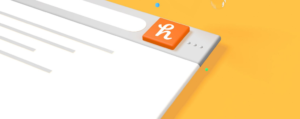
If you are one of those who want to shop online, then installing Honey to your browser is recommended. Online shoppers who are viewing for discounts can take benefit of this add-on as Honey finds coupons for many products online. Besides informing you of available coupons, this extension also tells you when you should go online shopping as it can keep a proper eye on any prices dropping.
LastPass
LastPass can help you come up with passwords that are difficult to breach with usernames and then save them in a safe location in all your gadgets. Another important thing about this extension is that you get to save time logging into sites you’ve frequently visited as you are logged into them automatically. But make sure don’t forget the main password to access the storage vault in LastPass and that’s all.
Browser extensions come quite handy as they allow us to utilize the features of these apps under a single browser. You don’t want to download them separately on your Android phone as they can take up too much space. After installing them as extensions on your mobile browser, you can access them easily any time you want.
Conclusion:
However, since Chrome’s browser works differently in mobile phones, you might be irritated that you can’t access these extensions on your device. But, there is a way to get around this issue and that is by using many other web browsers rather than that supports Chrome’s open source. Once done installing any of these browsers, you can browse which extensions are compatible. The aforementioned ad-ones just a few examples of best extensions to use for your Android device.
Is this helpful? Follow the methods above you can easily fix the issues. If you want to share any other method or tips regarding the article then let us know below. For further queries and questions let us know in the comment section below!
Also Read:






