Do you want to use Whatsapp without SIM? We are living in a modern technological world. Today, we have various methods that we can use to integrate with our loved ones. Unfortunately, WhatsApp is the most amazing app of communication available.
WhatsApp was launched in 2009 but now it is the most used app from all over the world. Initially, at the begining stage of this app. The highly effective, amazing, and the free messaging platform was set a fully new segment of apps in the industry of mobiles and tablets.
You can now use WhatsApp without a phone number or SIM card. In this guide, you’ll learn two amazing techniques of using this app on your iPad, Android tablet, PC, and also your mobile phone without the SIM card.
Contents
- 1 Use WhatsApp Without Mobile Number
- 1.1 Trick 1: Use TextNow to Verify WhatsApp
- 1.1.1 Step 1: Download or Install TextNow to your device
- 1.1.2 Step 2: Open TextNow App & Add Your Number
- 1.1.3 Step 3: Head over To WhatsApp and Verify Number
- 1.1.4 3.1. Input your TextNow Number into WhatsApp
- 1.1.5 3.2. Wait for Message Verification to Fail
- 1.1.6 3.3. Receive your WhatsApp Verification Number
- 1.1.7 3.5. Write Verification Code in WhatsApp
- 1.1.8 3.6. Last Setup
- 1.2 Trick 2: Use Older Landline To Verify WhatsApp
- 1.1 Trick 1: Use TextNow to Verify WhatsApp
- 2 Advantages Of Using WhatsApp:
Use WhatsApp Without Mobile Number
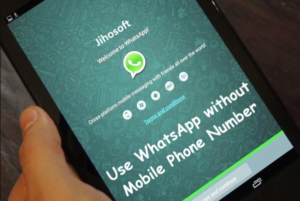
As mentioned earlier, here are various methods of using WhatsApp without a mobile number or SIM card and you can try both these solutions and use the one that is most suitable for you.
Before we proceed further to any of the two methods, head over to the following prerequisites for using WhatsApp without mobile number and SIM card.
- Download or Install WhatsApp to your tablet, phone, or PC if you already haven’t.
- In case, if you have already downloaded WhatsApp to your mobile, then check whether or not you have verified WhatsApp yet.
- In case, if you have already verified WhatsApp, then remove your current number from WhatsApp after uninstalling the app and reinstalling it back.
Trick 1: Use TextNow to Verify WhatsApp
Initially, download a messaging app known as TextNow to your mobile. This messaging app provides you a mobile number that you can enter into WhatsApp and use it to verify your account.
Step 1: Download or Install TextNow to your device
Download or install the TextNow app to your mobile device from the iTunes App Store, Google Play Store, or the Windows Phone Store. But if you are using WhatsApp on the computer then you want to open your Android emulator and search for TextNow in it.
Step 2: Open TextNow App & Add Your Number
When the TextNow app is downloaded or installed successfully to your device. You can then open it up and complete the setup process. When the app is set up write your number.
If the app doesn’t show you number or you forgot to write down your number you can then find out your TextNow number after the following steps given below.
- Android: When the app opens on your mobile. Tap on the 3 line icon located at the top left corner of your mobile device. You should then view your mobile number.
- iPhone: Tap on the 3 line icon that is located on the top left corner of your iPod ,iPhone, or iPad. After you tap on the 3 line icon you should be viewing your mobile number.
- Windows Phone: Whenever you open your app just navigate to the People tab and you should then view your mobile number.
Step 3: Head over To WhatsApp and Verify Number
After you write down your TextNow number. Simply open your WhatsApp on your mobile, tablet or PC and follow steps given below.
3.1. Input your TextNow Number into WhatsApp
After you agree to the terms and conditions of WhatsApp a prompt appears to input your number. When prompted to input your number choose your country and input the TextNow number.
3.2. Wait for Message Verification to Fail
Wait for 5 minutes for message verification to fail. When the SMS verification fails a prompt appears to call your number. Tap on the Call Me button to get an automated call from WhatsApp.
3.3. Receive your WhatsApp Verification Number
Head over to the TextNow app on your mobile and you should receive a call from WhatsApp. Just answer the call and an automated text from WhatsApp will be repeating your verification code many times. Write your verification number.
3.5. Write Verification Code in WhatsApp
Now, write the verification code that you get from the automated call into WhatsApp.
3.6. Last Setup
Complete the setup process in WhatsApp after you input your verification code. Now you have successfully created a WhatsApp account without a mobile number.
When the method did not work for you, you can then try to use another app known as textPlus or you can use the second method given below.
Trick 2: Use Older Landline To Verify WhatsApp

You can also use your existing home phone/landline number to verify WhatsApp. Just follow the instructions mention below to use WhatsApp without a mobile number or SIM card.
Step 1:
Head over to the WhatsApp application on your phone, tablet, or PC.
Step 2:
A prompt appear asking you to enter your number then you enter your Home Phone or Landline number.
Step 3:
After a few minutes, verification by SMS will fail and you will be presented with another option to Call Me. Simply tap on the Call Me option to receive a call from WhatsApp to your landline number.
Step 4:
Now you’ll get an automated call from WhatsApp to phone number. An automated voice will repeat your 6 digit verification code many times. Write down this verification code and input this verification code into WhatsApp.
Step 5:
After you have verified WhatsApp on your mobile. You can then complete the setup process and you are ready to begin talking to your loved ones on WhatsApp without using your mobile phone number or SIM card.
Advantages Of Using WhatsApp:

Free Of Cost:
The major advantage of WhatsApp is that it is available free of cost and there are not any extra charges. So that no one can share or send messages, images, videos, contacts, make video calls to almost anywhere. Also, it enables a person to save some money that spent on video calling and SMS earlier.
Easy to use
Another important thing about using WhatsApp is that it is easy to use. As we know that too many people use this app. If you want to use WhatsApp, you don’t need any expert as it is user-friendly. Also, the app is easy to use and understand. There is no age restriction so young as well as old age groups can also use this app.
No Ads
Once we talk about web technology the most annoying part of visiting any website or utilizing any app are unwanted ads that make it very annoying for the user. But when we talk about WhatsApp, you are not facing the type of issue.
Conclusion:
These are the two best methods to use WhatsApp on any phone without a SIM Card. You can use whatever the method but don’t forget to share your feedback with us. For further queries and questions let us know in the comment section below!
Also Read:






