Getting “Sim not provisioned” error when adding a new sim card or when swapping the sim card is going to put you in some trouble. Because this error is not your regular mobile error which might vanish immediately. In this article, we are going to talk about How to Fix SIM not Provisioned Error – Tutorial. Let’s begin!
The Sim not provisioned or Sim not provisioned for voice is a common error in major android devices such as Samsung, Oneplus, MI, Huawei. And some of the below-given troubleshooting methods might not work for every device however, you can always try with some alternate method as well.
Before we proceed let’s get to know more about what does this actually means and why this error occurs.
Contents
What Does “SIM Not Provisioned” Mean?
The error is mostly Common in Google Devices and some other devices. T6he “Sim not provisioned for the voice” error simply means that you will not be able to make calls, however, can connect to the internet and do all other activities. Also, there might be an issue with the UI Fail to load.
There might be multiple reasons for this error and we are also listing a few of them:
Reasons for “Sim Not Provisioned” Message
- Whenever you insert a new Sim card.
- When Swapping the Sim.
- While Transferring contacts to a new sim card as well.
- Network issue, No Coverage area, also Cloudy weather.
- In most of the cases “The Sim card company’s server(s) are not available.
There might be much more reasons for this error but the ones above listed are the common issues and this can easily be fixed along with some techniques.
What Is actually “SIM Not Provisioned for Voice” Error?
An error that is growing in many is “SIM not provisioned for voice.” It commonly occurs on devices that are connected to the Google Fi network (a combination of mobile and Wi-Fi networks).

In most cases, this error means that you cannot make voice calls as well. The steps below should also help to resolve this.
What Does “SIM 2 Not Provisioned” Error Mean?
If the “SIM not provisioned” error specifies a number, then it is almost certainly because you are using a dual-SIM phone. Each slot is numbered so that you might see “SIM 1 not provisioned” and “SIM 2 not provisioned” errors. This is not too much to worry about. It simply means that when you follow step two below, then you carry out the process twice, for each and every SIM card.
Ways to Fix “SIM Not Provisioned” Errors
Restart Your Phone
It may seem unlikely, but simply turning off your phone can also overcome the SIM not provisioned fault.
Take the usual steps to restart the phone and then wait for it. A few moments later you’ll see that the error message no longer appears and that your SIM card is activated.
Correctly Insert the SIM Card
It’s also possible that this problem is caused by an improperly inserted SIM card. If this is the culprit then you should turn off the phone and also remove the SIM card. With the SIM card removed from the device carefully inspect it for any damages as well. If necessary you should remove its contact points with a soft cloth. Reinsert the SIM card back then turn on the phone.
Check if the SIM not provision MM#2 error still occurs or not.
In order to check if the SIM is correctly insert, then switch off your phone, and then find the SIM card:
- If you have an older or cheaper phone, then find the SIM card by opening the back panel. You may need to remove the battery in order to access the SIM card slot.
- With flagship phones or those without removable batteries, the SIM card slot is mostly at the side of the handset. This is typically a caddy upon which the SIM card sits—that you’ll need a small SIM eject tool to open it. Look for a small hole along the side of your phone and then push the tool in to eject the SIM.
Note:
Make sure to remove the SIM card and not the microSD storage card.
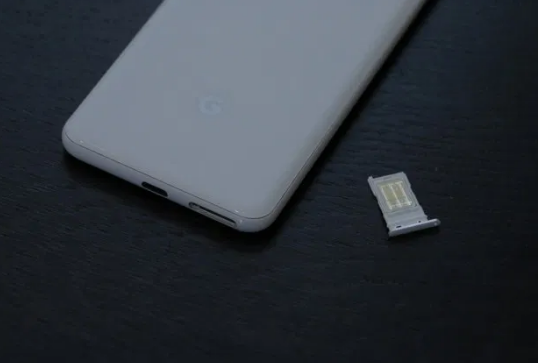
Removing the SIM card can also be tricky. You may need to use tweezers, or jimmy it out from underneath if a removable battery is involved in it. With the SIM card removed, give it a blow, and perhaps quick dust with a lint-free cloth as well.
Then replace the cleaned SIM card, taking care to position it as instructed. There is mostly a sticker next to the SIM card slot, or an engraving illustrating the SIM’s correct orientation.
Replace the SIM card in your phone, and then power up again. The “SIM not provisioned” error should no longer appear. If it does, then try the SIM in another phone.
Activate Your SIM Card
In most of the cases, a SIM card will be activated automatically within 24 hours of inserted into a new phone. If this doesn’t happen, then three options are mostly available to enable activation:
- Call an automated number
- Send an SMS
- Log onto the activation page on the carrier’s website
All of these options are quick and straightforward but relies on whether the carrier supports them. In most of the cases, your SIM should activated, and the “SIM not provisioned” error solved.
Contact Your Carrier or Network Provider
If the SIM won’t activate, then it’s time to make a call (from another device!) to your carrier or network. Explain to them the error message and also the steps you have taken so far.
As noted above, there may be an issue with the activation server, that would avoid your SIM card activating. This would then cause the “SIM Not Provisioned” error message.
Your carrier will typically keep you on the line when they investigate the issue. If it is a problem with the activation server, then there may be some delay in the SIM activate. On the plus side, you will have a reason for the error and also a possible date for resolution.
Get a New SIM Card
You could call your network for this, however, you’ll probably find it’s quicker to head to a local phone shop. Even better, a branch of your network or a franchise outlet.
They’ll be able to run diagnostics on the SIM card and hopefully, resolve the “SIM not provisioned MM2” error. Don’t worry if they repeat some of the steps that you have already attempted, just like this is part of the diagnostic process.
If it means you need a new SIM card, then this shouldn’t be a problem. The store will have the tools in place to manage the swap and associate along with the new SIM with your account.

The “SIM Not Provisioned MM 2” Error, Fixed!
Note that this error will only affect mobile devices that use SIM cards actually. As long as the SIM is compatible, and fits into the slot, then these fixes will definitely work.
By this point, you should understand why your phone is displaying the “SIM not provisioned MM2” error message actually. Remember, that you have five options to fix this error:
- Restart your phone
- Check the SIM is correctly insert
- Correctly activate your SIM
- Contact your carrier for help
- Get a new SIM card
If none of these things work, then you’ll need to contact your carrier or network provider in order to ask for a replacement card.
Conclusion
Alright, That was all Folks! I hope you guys like this sim not provisioned article and also find it helpful to you. Give us your feedback on it. Also if you guys have further queries and issues related to this article. Then let us know in the comments section below. We will get back to you shortly.
Have a Great Day!
Also See: How to Remove the SIM Card From iPhone 8






