Are you looking for a way to use Parsec to play local Co-Op games online? However, some cooperative games have online functionality, there are lots of many that use the older, offline mode with a shared or split-screen. In this guide, you’ll learn how to use parsec to play local co-op games online:
Contents
Local Vs Online Games:
When we talk about multiplayer games, there are two major types. Such as local multiplayer or online multiplayer. However, Local multiplayer refers to many people playing on the same device. But with local multiplayer games on the Nintendo Switch being most popular.
Online multiplayer means that people play on various devices, certainly in various locations. Online multiplayer became the most popular vis FPS game like the Battlefield franchises and Call of Duty.
Parsec bypasses the limitation of local-only multiplayer after streaming your game to friends online.
Use Parsec: Turning Local Co-Op Into Online Co-Op
Parsec enables you to connect to other people’s PCs and share a display screen through streaming. It’s different from other screen-sharing apps as it allows session guests a restricted amount of control on the screen—enabling guest players to enter controls into a streamed game.
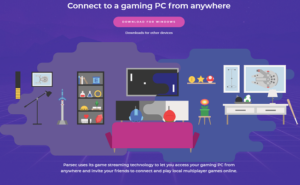
Follow these steps on how to set up Parsec to play local co-op games with your friends online.
Step 1: Install Parsec and Sign Up
If you want to download Parsec, just visit the Parsec Gaming website. Parsec is available for Windows 8.1+, macOS 10.9+, Ubuntu, Android, and Raspberry Pi 3.
You also want an account to use Parsec both as a player or as a host. Luckily, setting one up is quite simple.
To sign up, just tap the link on the login screen. However, the program sends you to the Parsec site where you select a username, which you can also modify at a later stage if needed. Once set up, you can simply log into your account on the Parsec client.
Step 2: Turn On Hosting on Parsec
If you want to host games on your PC, you want to turn on the hosting feature. You can check whether hosting is turned on on your PC under Settings>Host. Then to Hosting Enabled, simply use the dropdown menu to turn on or off hosting.
Step 3: Add Your Friends on Parsec
If you want to join a game with friends, you just want to connect to their computer or they will need to connect to yours. You will all want to have Parsec accounts to do this as the program uses your Parsec IDs to attach you to each other.
To add a friend, head over to the Friends tab in Parsec. You can also search for a friend’s username or use their Parsec ID.
Your friend wants to approve the request before you can attach it through the program. You can adjust these permissions if required.
When you added a friend, their PC will be added to your list of available connections when they are online. You can found the list in the Computers tab.
Step 4: How to Host a Game on Parsec
With Parsec, you can either join or host a game. To host a game on Parsec, you just want to launch the game on your computer and get your friends to attach to your session. Friends can also join either by requesting to connect or by using the link generated once you share your device.
When your request is approved and a connection is built, your display is shared with your friend(s). You just want to open the game on your display screen to begin streaming it.
Guests are assigned automatically on gamepad controls so that they can’t interfere with other tabs or control your whole computer. You can also adjust these permissions after tapping on their profile picture.
However, we suggest that only the host uses a mouse or keyboard. But the guest players use controllers.
The game checks guest controllers as if you connect them directly into the host’s computer. The game will analyze extra players and switch to its couch co-op mode.
Conclusion:
That’s all about it. You can now all enjoy the game simultaneously as if you were in the same room. For further queries and questions let us know in the comments section below!
Also Read:






