Do you want to turn on or off Pop-up Blocker in Safari? Safari is an amazing app to emphasize browsing, not the browser. The browser frame is a single-pixel wide. You can easily view and scroll bar only when required. By default, there’s no status bar. Rather than, a progress indicator turns whenever your page loads. You’ll then look for the tabs at the top of the browser. However, Safari enables you to simply enjoy the web.
Find the sites you want: If you don’t remember frequently visited website then you can use Full History Search to instantly find sites using the sketchiest search terms. And once you tap a web page in Cover Flow, it’s because you’ve already rearranged it when the site you were looking for. Amazing features such as these display you how good browsing can be.
Satisfy is the world’s fastest browser, Safari has the fast peed. But today in this article, you’ll how to enable or disable the pop-up blocker in Safari for MacOS Sierra:
Safari 12 -> MacOS Sierra

Block or Allow All Websites by Default
Step 1:
Choose “Safari” > “Preferences“, then pick “Websites” located at the top of the window.
Step 2:
Choose “Pop-up Windows” on the left side.
Step 3:
Then set up or use the “When visiting other websites” drop-down menu to one of the following:
- Block and Notify
- Block
- Allow
Block or Allow Single Website
Step 1:
Initially, visit the website you want to block or allow.
Step 2:
Then choose “Safari” > “Preferences“.
Step 3:
Choose on “Websites” at the top of the window.
Step 4:
Select “Pop-up Windows” on the left side.
Step 5:
The website should be listed where you can choose a setting in the drop-down menu.
- Block and Notify
- Block
- Allow
When you set Safari to “Block and Notify”, you can then enable pop-up windows after they blocked by choosing the two boxes from the address bar.
Safari 10 & 11 -> MacOS Sierra
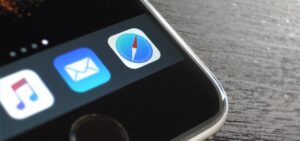
Method 1
Step 1:
Choose “Safari” > “Preferences“.
Step 2:
Tap on “Security” located at the top of the window.
Step 3:
Then check the box “Block pop-up windows” to allow this feature. Unmark it to turn it off.
Method 2
Step 1:
From “Utilities“, simply launch the “Terminal” app.
Step 2:
If you want to turn off popup blocker, type:
defaults write com.apple.Safari com.apple.Safari.ContentPageGroupIdentifier.WebKit2JavaScriptCanOpenWindowsAutomatically -bool true- If you want to enable popup blocker, type:
defaults write com.apple.Safari com.apple.Safari.ContentPageGroupIdentifier.WebKit2JavaScriptCanOpenWindowsAutomatically -bool false
Step 2:
Hit “Enter“, and the command sets to popup blocker settings as required.
iOS -> iPhone & iPad

Step 1:
From the Home screen, choose “Settings“.
Step 2:
Select “Safari”
Step 3:
Move the “Block Pop-ups” to “On” (green) to block pop-ups, or move it to “Off” (white) to never ever block pop-ups.
Conclusion:
Here’s all about “Turn On Or Off Pop-up Blocker in Safari”. If you are facing any issue then let us know. If you think that it is helpful then do let us know your suggestions in the comment section below. Do you know any other alternative method that you think we can’t cover in this guide?
ThankYou ?
Also Read:






