What do you know about the factory reset of Samsung Galaxy S6? The Galaxy S6 factory reset can help if it’s running slow. However, the battery is quickly running down, or if your mobile storage is low. It’s also useful to do before donating, selling, recycling, or providing your phone to someone else.
Hopefully, the whole process for resetting Samsung devices is quite handy and simple. But if you take the time to fully back up your device then you don’t fret about losing any important data.
Contents
What Does a Factory Reset Do?
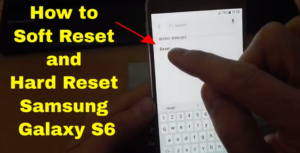
Before performing a factory reset, you must know what it means. In short, this whole process takes back your device to how it was when it came out of the package. Once done the reset, you or the other owner want to move through the whole setup process. Like sign in to Google, and install or backup apps.
If you’re not ready to move through a factory reset, then try a soft reset first. Make sure it doesn’t erase the data but can fix some performance problems. Such as rebooting your PC can. A soft reset means just turning off your smartphone and then on again. Not just this but also you can use the restart option if it doesn’t work.
Soft Reset Samsung Galaxy S6
If the Samsung Galaxy S6 becomes frozen and can’t respond to anything, then try a soft reset. As we mentioned earlier a soft reset will restart the device but can’t remove any data.
- Hit and hold the “Power” and “Volume Down” buttons for about 10 seconds until the device turns off.
Hard Reset Samsung Galaxy S6
Or else, if you are having continuous technical issues with your device where it will not begin, freezes, or malfunctions, you might want to try a hard reset. A hard reset will remove all data from the memory of the device and set it back to factory defaults.
Before doing a factory reset, at first take a back up on Android so that you can’t lose any data or settings. Head over to Settings > Backup and reset and toggle on Back up my data. You can then connect a Google account if you haven‘t already. After successfully backed up your data, you can then securely do a factory reset.
Method 1 – From Hardware Keys
Step 1:
Using the Samsung Galaxy S6 powered fully off, hit and hold “Volume Up” + “Home” + “Power” buttons together.
Step 2:
When the (Samsung Galaxy) logo appears, just release the “Power” button, but hold “Volume Up” and “Home“.
Step 3:
Also, if the “Android system recovery” screen appears, simply release all buttons.
Step 4:
Then use the “Volume Down” button to move the selection to “clear data/factory reset“, then hit “Power” to select that selection.
Step 5:
Then use the “Volume Down” button to toggle the selection to “Yes — delete all user data“, then hit “Power” to select that selection.
Step 6:
Wait a while until the reset to finish. You will then prompted to “Reboot system now“. Hit “Power” to select that selection.
Method 2 – Using Settings Menu
- Choose “Apps” > “Settings” > “Backup & reset” > “Reset device” > “Erase everything“.
Conclusion:
Here’s all about the “Factory Reset Samsung Galaxy S6”. If you are one of the users who are facing any issue then let us know. If you think that it is helpful then do then share your suggestions in the comment section below. Have you found any other alternative method that you think we can’t cover in this article? We offer fixes for Android-related issues for free so if you have a problem with your Android device. Then feel free and let us know below!
Till then! Stay Safe ?
Also Read:






