Apple introduced something new after the updation of Apple Watch for watchOS6 via the App Store. So when you want to hitch a new app for your Apple Watch, then just look at your wrist.
You can easily search or download apps directly from and to your Watch without the need for your iPhone.
Did you know how does the App Store on Apple Watch work? Don’t worry we’re here to show you how it works.
Contents
Using the App Store on Apple Watch:
Firstly, update your Apple Watch to watchOS 6. Now click your Digital Crown button and select App Store from your list of installed apps. You can find the following sections if you need help with a particular item:
- Browsing and finding apps
- Getting apps and details
- Checking your account
Browsing and finding apps:
When you open App Store, you’ll find a Search box at the top and then use the Digital Crown to scroll through collections of featured apps. You’ll see the most popular categories like Track Your Workout or Listen on the Go. From here you can tap a category to view the apps or the See All button.
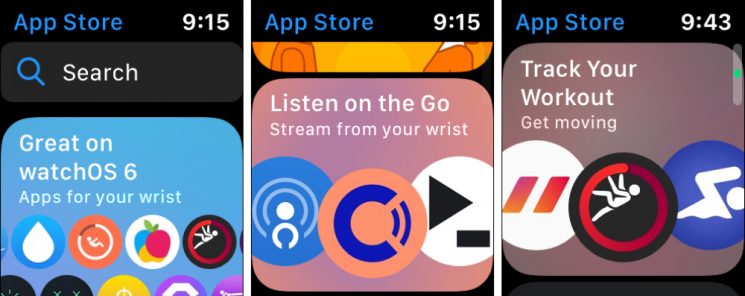
How to use the search feature?
If you want to use the search feature, just tap in the Search box. After that pick from Scribble or Dictation for entering your keyword. You’ll see a list of popular searches you can select from if you like.
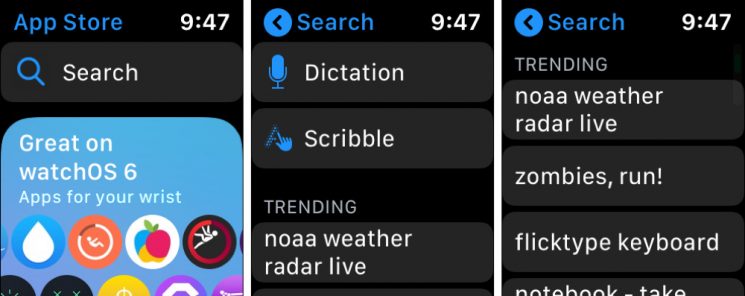
Getting apps and details:
If you are interested in some app, just click it for more details. You’ll see such items on the iPhone (App Store) like a description, price, developer, screenshots and star rating. If you scroll down just tap the options for Version History, Ratings & Reviews, Information (size, compatibility, languages), and Privacy Policy.
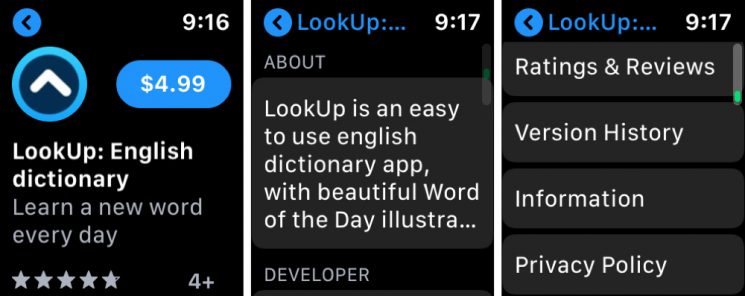
If you want to download an app that’s free, just tap Get and for a paid app and then tap the price. And then enter your App Store password on your iPhone. To confirm your download or purchase double-click the side button.
Checking your account
In the App Store on Apple Watch, you can also view a few details for your account. Use the Digital Crown On the main App Store screen to scroll all the way to the bottom and tap Account.
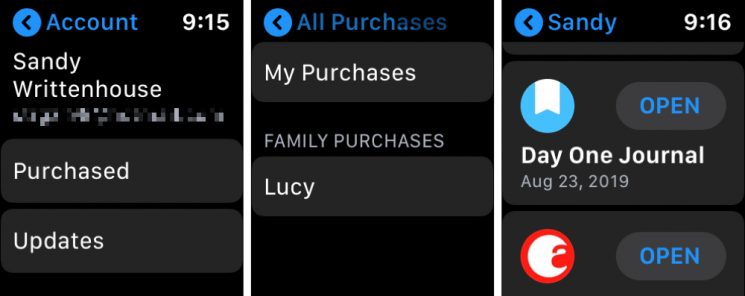
Here you’ll see the options for Purchased and Updates. You can see apps you’ve purchased as well as downloaded along with those that have updates available. On the Family Sharing perspective, just tap a family member to see their purchases too.
The App Store in the Watch app:
The Watch app has a button at the bottom for the App Store. If you click it, you’ll see a reminder from that you can easily access the App Store directly from your Watch.
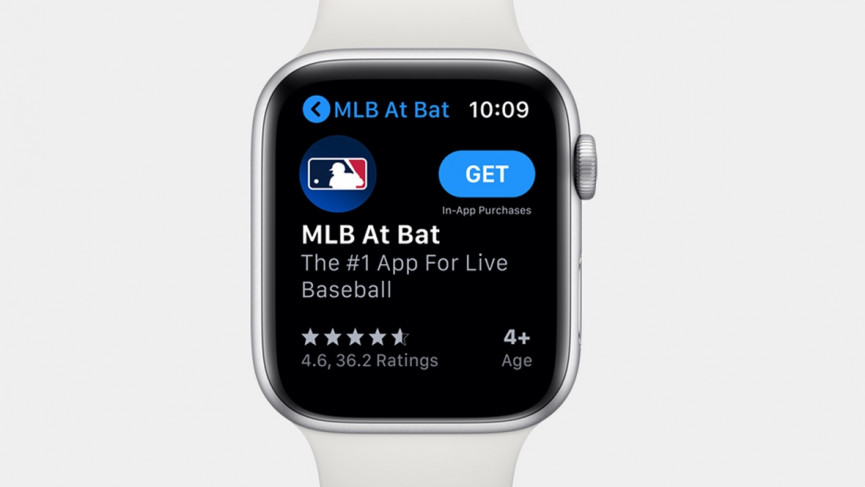
To Conclude:
After a brief discussion, it’s convenient to have the App Store right on Apple Watch. If you need an app quickly or your iPhone is charging in another room.
If you want my point of view, I suggest you browse and search for Apple Watch apps on my iPhone instead. It provides a Similar Apps section and larger view which is currently missing from the App Store on the Watch itself.
We also want your opinion about App Store on your Apple Watch so let us know what you think in the comments below!
Also Read: The Best Android Games Currently Available For Users to Download From Google Play store






