You’ve taken the first leap into the world of Feedly, an intuitive news app designed to simplify your online reading experience. As a newcomer, the platform may initially seem a bit daunting, but with a little time, you’ll find it to be remarkably straightforward. But just like any new tool, learning to navigate it effectively can significantly enhance your user experience. So we’ve curated this guide to fast-track your familiarity with Feedly and help you get the most out of its features. As a novice, It is always appreciated to have tips and advice from others when learning, therefore here is a collection of Feedly tips.
In this article, we’ll be breaking down 6 key Feedly tips that range from recovering your recently read articles to personalizing Feedly’s appearance. Whether you’re accessing Feedly from your desktop or mobile, these tips will provide you with a more seamless and enjoyable reading experience. So if you’ve just started using Feedly and want to learn how to make the most out of it, keep reading.
Contents [hide]
- 0.1 Feedly Tips 1: Recover Your Recently Read Articles
- 0.2 Feedly Tips 2: Sync Your Reddit Account to Feedly
- 0.3 Feedly Tips 3: Connect Your Twitter Account to Feedly
- 0.4 Feedly Tips 4: Discover New Websites to Follow
- 0.5 Feedly Tips 5: Save Articles to Read Later
- 0.6 Feedly Tips 6: Personalize Feedly’s Appearance
- 1 Final Remarks
Feedly Tips 1: Recover Your Recently Read Articles
You’re in the middle of reading an interesting article when something urgent pops up. You close your Feedly and when you return, you struggle to find the article. Sound familiar? Well, the good news is, that Feedly keeps a history of all your recently read articles.
Accessing this feature on Feedly.com is simple – just click on the navigation menu (the three-line button below the Feedly logo at the top left corner). Scroll down and click on “Recently Read“. If you’re using the mobile app (iPhone and Android), tap on the navigation menu at the bottom left corner and scroll down to find “Recently Read“.
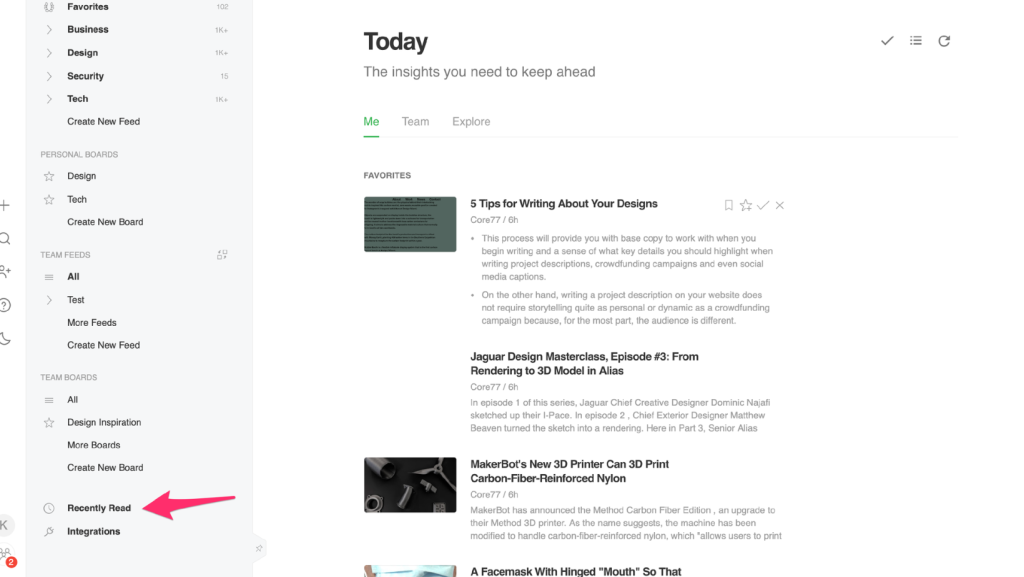
Feedly Tips 2: Sync Your Reddit Account to Feedly
Imagine having all your favorite social media feeds – from Reddit to your blog – all in one place. With Feedly, this is entirely possible! You can easily connect your Reddit account to Feedly, allowing you to see new posts from your favorite subreddits and websites without switching platforms.
To do this, click on the “Follow” button in the left side menu, select the “Reddit” tab, and then click “Connect to Reddit“. You’ll be prompted to log into your Reddit account. Mobile users can also follow this process by tapping on the “+” icon and selecting “Reddit” from the options.
Feedly Tips 3: Connect Your Twitter Account to Feedly
In the same vein, you can also sync your Twitter feed to Feedly. However, keep in mind that this is a premium feature and requires a Feedly subscription. Just like connecting to Reddit, you’ll click on the “Follow” button, select the “Twitter” option, and then click “Get Twitter Feeds“. From there, log into your Twitter account to connect it to Feedly.
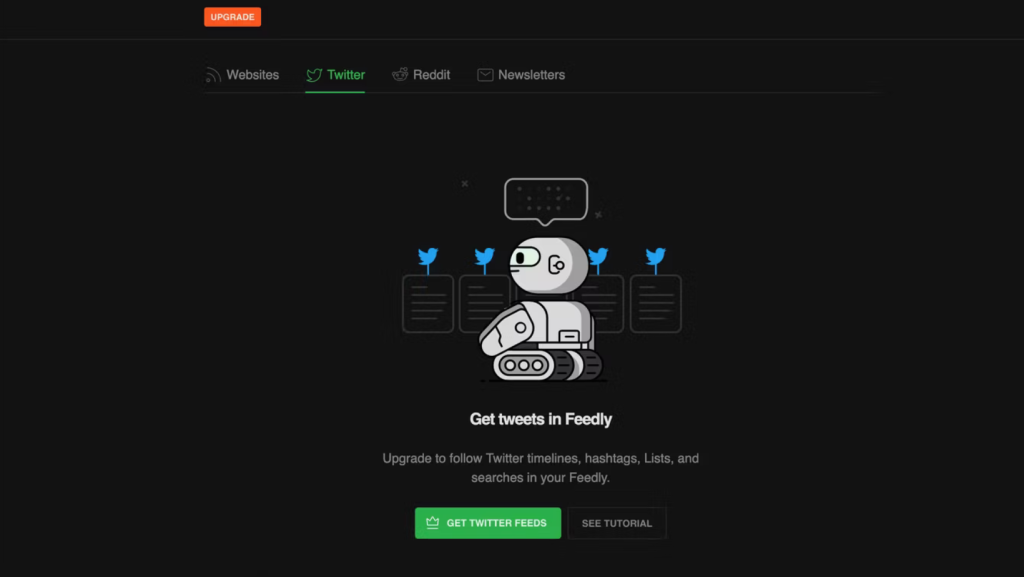
Feedly Tips 4: Discover New Websites to Follow
One of the many perks of Feedly is its ability to introduce you to new websites that align with your interests. Clicking on the “Follow” button reveals a search bar where you can input the topics you’re interested in. Feedly then curates a list of websites that best match your search.
Once you’ve found a website that piques your interest, click on the “Follow” button. If you’re curious about similar websites, click on “Similar feeds“, and Feedly will generate additional options for you. Mobile users can follow a similar process, utilizing the “+” tab at the top of the screen.
Feedly Tips 5: Save Articles to Read Later
Sometimes, you’ll come across articles that you want to read but just don’t have the time for at that moment. Thankfully, Feedly allows you to save these articles to read later.
On your browser, select the article and click the “Read Later” button (the one that looks like a bookmark). On mobile, simply tap the bookmark icon at the top of your screen. To access your saved articles, navigate to the “Read Later” option in the navigation menu.
Feedly Tips 6: Personalize Feedly’s Appearance
You can also tailor Feedly’s appearance to suit your reading preferences. This includes changing the font type, adjusting the text size, and modifying the display density. To do this, click your profile in the bottom left corner, select “Settings“, and then “Appearance“. Unfortunately, this feature is not available on the mobile app.
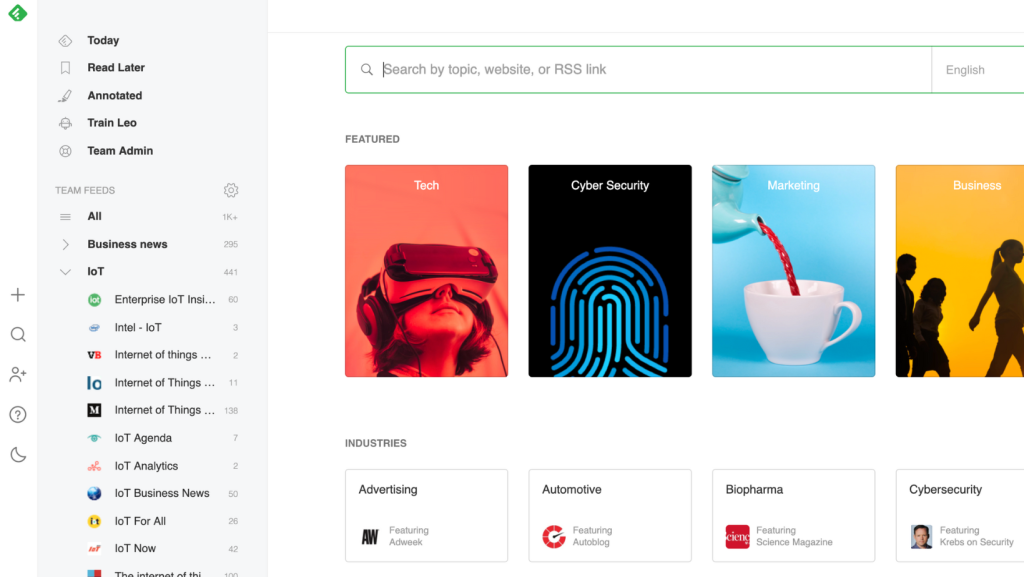
Explore our other articles:
- A Complete Guide on How to Watch IMDb TV Online
- Mastering Outlook: How to Forward an Email as an Attachment
- How to Install Google Chrome on Ubuntu: A Simple Guide for 2023
Final Remarks
With these tips at your disposal, you’re now equipped to make the most of Feedly. Whether you’re on a browser or using the mobile app, Feedly offers a variety of ways to customize your reading experience. By understanding and applying these tips, you’ll be a Feedly pro in no time. But remember, like any tool, proficiency comes with practice. So don’t be afraid to experiment and find the perfect combination of features that suits your reading habits.
In conclusion, Feedly is a powerful tool that can transform your online reading experience. By leveraging these six tips, you can navigate the platform more efficiently, discover new content that interests you, and personalize your Feedly interface. As a result, you’ll save time, stay informed, and enjoy a more enriching reading experience. So go ahead and dive into the world of Feedly, a gateway to the content that matters most to you. Happy reading!






